ADP DESKTOP:
Log on to internet browser.
- Type at the top https://plants.gm.com/Facilities/public/ca/en/StCatharines/news.html
- GM St Catharines Propulsion Plant page will load.
- Top right click EMPLOYEE
- Scroll down, under the ADP logo click MY PAY LINK
- Type in your USER ID (your GMIN NUMBER on your clock card ONLY) and password you’ve chosen.
- (next step is optional)
- When in your account you can register to have mobile app access for smart devices
- Click your name on the top right and then click settings
- go to mobile,
- Register your mobile account by filling in your user ID with you email or GMIN number. (Whichever you choose will be permanent for the mobile app)
- TIP: use the same password as your desktop version to prevent any confusion. (passwords between desktop and mobile can be different)
ADP MOBILE
- Go to the app store on your smart device
- Type in the search bar ADP mobile
- Download ADP Mobile Solutions
- Type in your email or GMIN (Whichever you registered on desktop version) for the user ID section.
- Type in the password in you have chosen in the password section
*If at any time you are locked out of your account, feel free to call/text or email me.
SUB/EI Representative – Vincent Filice
ALT. SUB/EI Representative – Adam Nie
In Plant: 905-641-6419
Mobile: TBD
Email: vincent.filice@gm.com